05-12-2010, 08:16 PM
How to disable the ability to access the right click menu [XP & Vista]
This is a tutorial on how to disable the ability to access the right click menu.
You may not want users to have access to the right click menu. This can be useful when you don’t want people editing the start menu.
Note: There are workarounds for not having the right click button, but this will deter most users.
In this guide you’ll learn how to disable right clicking in Windows.
Note: This guide involves the use of the Group Policy Editor, which is not included with Windows Vista Home Premium, Windows Vista Basic or Windows XP Home.
Steps
How to disable right click for the Desktop, Files, Folders, and Windows Explorer
1) Start the Group Policy Editor
Start > Run > “ gpedit.msc ”
2) In the left panel, go to
User Configuration > Administrative Templates > Start Menu and Taskbar
3) In the right panel, enable
Remove access to the context menus for the taskbar
Disable right click for the Taskbar and the Start Menu
1) Start the Group Policy Editor
Start > Run > “ gpedit.msc ”
2 In the left panel under user configuration, go to
Administrative Templates > Windows Components > Windows Explorer
3 In the right panel, enable
Remove Windows Explorer’s default context menu
For more tweaks and optimisation see my mega thread here: http://mcompute.co.uk/showthread.php?tid=620
This is a tutorial on how to disable the ability to access the right click menu.
You may not want users to have access to the right click menu. This can be useful when you don’t want people editing the start menu.
Note: There are workarounds for not having the right click button, but this will deter most users.
In this guide you’ll learn how to disable right clicking in Windows.
Note: This guide involves the use of the Group Policy Editor, which is not included with Windows Vista Home Premium, Windows Vista Basic or Windows XP Home.
Steps
How to disable right click for the Desktop, Files, Folders, and Windows Explorer
1) Start the Group Policy Editor
Start > Run > “ gpedit.msc ”
2) In the left panel, go to
User Configuration > Administrative Templates > Start Menu and Taskbar
3) In the right panel, enable
Remove access to the context menus for the taskbar
Disable right click for the Taskbar and the Start Menu
1) Start the Group Policy Editor
Start > Run > “ gpedit.msc ”
2 In the left panel under user configuration, go to
Administrative Templates > Windows Components > Windows Explorer
3 In the right panel, enable
Remove Windows Explorer’s default context menu
For more tweaks and optimisation see my mega thread here: http://mcompute.co.uk/showthread.php?tid=620




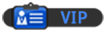
![[Image: nomnomnom.jpg]](http://img844.imageshack.us/img844/884/nomnomnom.jpg)
![[Image: disable-right-click-1.png]](http://markwood.co.cc/donotdelete/disable-right-click-1.png)
![[Image: disable-right-click-2.png]](http://markwood.co.cc/donotdelete/disable-right-click-2.png)
![[Image: disable-right-click-3.png]](http://markwood.co.cc/donotdelete/disable-right-click-3.png)
 My school do this, I was just wondering what risk it poses. They should only clamp down something that poses a risk.
My school do this, I was just wondering what risk it poses. They should only clamp down something that poses a risk.