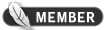22-05-2010, 11:32 PM
How to set up dual monitors (Windows XP)
STEP ONE:
Plug your monitor into an avaliable slot on your graphics card with either a VGA or DVI cable.
STEP TWO:
Plug the 3 pin power cable into the back of the monitor and then the other end into an avaliable plug socket.
STEP THREE:
Turn the monitor on.
STEP FOUR:
Turn the computer on.
STEP FIVE:
Click 'start' in the bottom left corner of your screen, you will see the start menu similar to the picture below. When it comes up click 'Control Panel' as shown below.
![[Image: spdxt2.jpg]](http://i49.tinypic.com/spdxt2.jpg)
STEP SIX:
When the Control Panel appears click 'Appearance and Themes' as illustrated below.
![[Image: s1jpnd.jpg]](http://i48.tinypic.com/s1jpnd.jpg)
STEP SEVEN:
Then click "Change the screen resolution".
![[Image: 25gvuqh.jpg]](http://i47.tinypic.com/25gvuqh.jpg)
STEP EIGHT:
A box similar to this will appear, click on the square with the number 2 inside it and click the check box that says "Extend my Windows desktop onto this monitor".
Then simply click 'Apply' then 'OK'
![[Image: 169nted.jpg]](http://i48.tinypic.com/169nted.jpg)
I hope this has helped.
STEP ONE:
Plug your monitor into an avaliable slot on your graphics card with either a VGA or DVI cable.
STEP TWO:
Plug the 3 pin power cable into the back of the monitor and then the other end into an avaliable plug socket.
STEP THREE:
Turn the monitor on.
STEP FOUR:
Turn the computer on.
STEP FIVE:
Click 'start' in the bottom left corner of your screen, you will see the start menu similar to the picture below. When it comes up click 'Control Panel' as shown below.
![[Image: spdxt2.jpg]](http://i49.tinypic.com/spdxt2.jpg)
STEP SIX:
When the Control Panel appears click 'Appearance and Themes' as illustrated below.
![[Image: s1jpnd.jpg]](http://i48.tinypic.com/s1jpnd.jpg)
STEP SEVEN:
Then click "Change the screen resolution".
![[Image: 25gvuqh.jpg]](http://i47.tinypic.com/25gvuqh.jpg)
STEP EIGHT:
A box similar to this will appear, click on the square with the number 2 inside it and click the check box that says "Extend my Windows desktop onto this monitor".
Then simply click 'Apply' then 'OK'
![[Image: 169nted.jpg]](http://i48.tinypic.com/169nted.jpg)
I hope this has helped.




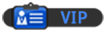
![[Image: nomnomnom.jpg]](http://img844.imageshack.us/img844/884/nomnomnom.jpg)