08-01-2012, 05:38 PM
How to install KDE 4 in OpenSuse 12.1
While installing OpenSuse 12.1 for a client I chose to install Gnome on setup.. big mistake.. gnome 3 turned up.
This quick thread explains how to install KDE 4 on openSUSE in case you had initially installed a different desktop environment.
Open a terminal and type:
Switching to KDM
If you're switching to KDE you may want to switch to the KDE login manager (or display manager) KDM too.
I use nano as an editor so to install nano..
Edit the file /etc/sysconfig/displaymanager and set DISPLAYMANAGER="kdm"
So.. open a terminal
scroll down and change DISPLAYMANAGER="kdm" then Ctrl + o to save changes and Ctrl + x to exit.
Changing the login screen theme
Start > Applications > System settings > Login screen > Theme
Logging into KDE
After KDE is installed, you can log into it by simply logging out and selecting KDE under Session Type at the login manager.
![[Image: opensuse-logo.png]](http://vidahost-discount-codes.co.uk/donotdelete/mcompute/opensuse-logo.png)
While installing OpenSuse 12.1 for a client I chose to install Gnome on setup.. big mistake.. gnome 3 turned up.
This quick thread explains how to install KDE 4 on openSUSE in case you had initially installed a different desktop environment.
Open a terminal and type:
Code:
sudo zypper install -t pattern kde4 kde4_basisSwitching to KDM
If you're switching to KDE you may want to switch to the KDE login manager (or display manager) KDM too.
I use nano as an editor so to install nano..
Code:
sudo zypper install nanoEdit the file /etc/sysconfig/displaymanager and set DISPLAYMANAGER="kdm"
So.. open a terminal
Code:
sudo nano /etc/sysconfig/displaymanagerscroll down and change DISPLAYMANAGER="kdm" then Ctrl + o to save changes and Ctrl + x to exit.
Changing the login screen theme
Start > Applications > System settings > Login screen > Theme
Logging into KDE
After KDE is installed, you can log into it by simply logging out and selecting KDE under Session Type at the login manager.
![[Image: opensuse-logo.png]](http://vidahost-discount-codes.co.uk/donotdelete/mcompute/opensuse-logo.png)




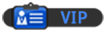
![[Image: nomnomnom.jpg]](http://img844.imageshack.us/img844/884/nomnomnom.jpg)