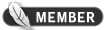30-09-2011, 03:24 PM
In this tutorial I'm going to show you one simple step to improve the quality of a grainy picture as shown below.
Before
![[Image: kreayshawnbefore.jpg]](http://i1188.photobucket.com/albums/z413/DeceptHF/kreayshawnbefore.jpg)
After
![[Image: kreayshawnafter.jpg]](http://i1188.photobucket.com/albums/z413/DeceptHF/kreayshawnafter.jpg)
Tutorial :
Requirements:
Image
Photoshop
Time
Let's begin:
Start off by opening your picture in Photoshop.
![[Image: kreayshawnbefore.jpg]](http://i1188.photobucket.com/albums/z413/DeceptHF/kreayshawnbefore.jpg)
As you can see the picture looks grainy and is really not that appealing.
Go to: Filter > Noise > Reduce Noise...
![[Image: filter.png]](http://i1188.photobucket.com/albums/z413/DeceptHF/filter.png)
Once you have Reduce Noise open, you're going to want to move the Strength up to 10 and keep the other values fairly low.
![[Image: reducenoise.png]](http://i1188.photobucket.com/albums/z413/DeceptHF/reducenoise.png)
You should instantly notice an increase in the quality of the image. If not continue to play around with the values until you find something that fits your needs.
Click OK and your result should be a much better looking image than when you started. Enjoy.
![[Image: kreayshawnafter.jpg]](http://i1188.photobucket.com/albums/z413/DeceptHF/kreayshawnafter.jpg)
Before
![[Image: kreayshawnbefore.jpg]](http://i1188.photobucket.com/albums/z413/DeceptHF/kreayshawnbefore.jpg)
After
![[Image: kreayshawnafter.jpg]](http://i1188.photobucket.com/albums/z413/DeceptHF/kreayshawnafter.jpg)
Tutorial :
Requirements:
Image
Photoshop
Time
Let's begin:
Start off by opening your picture in Photoshop.
![[Image: kreayshawnbefore.jpg]](http://i1188.photobucket.com/albums/z413/DeceptHF/kreayshawnbefore.jpg)
As you can see the picture looks grainy and is really not that appealing.
Go to: Filter > Noise > Reduce Noise...
![[Image: filter.png]](http://i1188.photobucket.com/albums/z413/DeceptHF/filter.png)
Once you have Reduce Noise open, you're going to want to move the Strength up to 10 and keep the other values fairly low.
![[Image: reducenoise.png]](http://i1188.photobucket.com/albums/z413/DeceptHF/reducenoise.png)
You should instantly notice an increase in the quality of the image. If not continue to play around with the values until you find something that fits your needs.
Click OK and your result should be a much better looking image than when you started. Enjoy.
![[Image: kreayshawnafter.jpg]](http://i1188.photobucket.com/albums/z413/DeceptHF/kreayshawnafter.jpg)