14-11-2010, 09:46 PM
How to record your desktop in Linux
Linux is in many ways, a "step behind" windows. As I've totally moved over, i found myself needing to record my desktop / windows / selected area to produce things such as youtube videos.
You're going to need two programs, gtk record my desktop to do the actual recording then mencoder to encode your video from .ogv (Ogg Theora) into .avi
Steps
1) Installing gtk record my desktop;
2) Installing mencoder
3) Once you've installed gtk record my desktop it's available under Applications > Sound and Video > gtk-recordMyDesktop
Open it.
Here's the main program:
![[Image: gtk1.png]](http://markwood.co.cc/donotdelete/gtk1.png)
We need to change a few things, click Advanced.
Frames per second: 6
Encode On the Fly: Yes
Zero Compression: No
Quick Subsampling: No
Full shot at every frame: Yes
![[Image: gtk2.png]](http://markwood.co.cc/donotdelete/gtk2.png)
Back to the main window, to choose what to record, make a selection in the window in the top left (you'll see your monitor(s). Once you've done so you'll see a rectangle appear around the section that's being recorded. Hit record.
![[Image: gtk3.png]](http://markwood.co.cc/donotdelete/gtk3.png)
To stop the recording, go to your task bar (top bar) and hit the grey square.
![[Image: gtk4.png]](http://markwood.co.cc/donotdelete/gtk4.png)
It'll then turn in to a red circle, (when the recording has stopped).
![[Image: gtk5.png]](http://markwood.co.cc/donotdelete/gtk5.png)
By default, the recordings are stored in your home folder.
OK, so now you have a .ogv file, pretty useless especially if you want to upload to youtube.
Converting ogv files in to avi
:tux
Linux is in many ways, a "step behind" windows. As I've totally moved over, i found myself needing to record my desktop / windows / selected area to produce things such as youtube videos.
You're going to need two programs, gtk record my desktop to do the actual recording then mencoder to encode your video from .ogv (Ogg Theora) into .avi
Steps
1) Installing gtk record my desktop;
Code:
sudo apt-get install gtk-recordmydesktop2) Installing mencoder
Code:
sudo apt-get install mencoder3) Once you've installed gtk record my desktop it's available under Applications > Sound and Video > gtk-recordMyDesktop
Open it.
Here's the main program:
![[Image: gtk1.png]](http://markwood.co.cc/donotdelete/gtk1.png)
We need to change a few things, click Advanced.
Frames per second: 6
Encode On the Fly: Yes
Zero Compression: No
Quick Subsampling: No
Full shot at every frame: Yes
![[Image: gtk2.png]](http://markwood.co.cc/donotdelete/gtk2.png)
Back to the main window, to choose what to record, make a selection in the window in the top left (you'll see your monitor(s). Once you've done so you'll see a rectangle appear around the section that's being recorded. Hit record.
![[Image: gtk3.png]](http://markwood.co.cc/donotdelete/gtk3.png)
To stop the recording, go to your task bar (top bar) and hit the grey square.
![[Image: gtk4.png]](http://markwood.co.cc/donotdelete/gtk4.png)
It'll then turn in to a red circle, (when the recording has stopped).
![[Image: gtk5.png]](http://markwood.co.cc/donotdelete/gtk5.png)
By default, the recordings are stored in your home folder.
OK, so now you have a .ogv file, pretty useless especially if you want to upload to youtube.
Converting ogv files in to avi
Code:
mencoder -idx inputfile.ogv -ovc lavc -oac mp3lame -o output.avi:tux




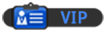
![[Image: nomnomnom.jpg]](http://img844.imageshack.us/img844/884/nomnomnom.jpg)