15-02-2011, 01:32 AM
[Tips & Tricks] How to Disable fast user switching and Remove your name from the start menu
Two tutorials / random tips and tricks in one thread.
[How To] Disable Fast User Switching in Windows XP
Fast user switching in Windows XP allows you to switch between user accounts without having to log off if this is more than one user account on a computer. There's no real reason to disable it, but here's how to.
Steps
If you didn't know, this is what fast user switch looks like.
![[Image: disable-fast-user-switching.png]](http://markwood.co.cc/donotdelete/disable-fast-user-switching.png)
[How To] Remove your username from the Start Menu
By default, your username is displayed at the top of the start menu. This is pretty handy if you ever forget your name..
Steps
To get the username back just set the DWORD value to 0.
Have fun and try not to break anything. :happy
Two tutorials / random tips and tricks in one thread.
[How To] Disable Fast User Switching in Windows XP
Fast user switching in Windows XP allows you to switch between user accounts without having to log off if this is more than one user account on a computer. There's no real reason to disable it, but here's how to.
Steps
- Start > Run > services.msc
- Find “Fast User Switching” and double-click it.
- Set the Startup type to: Disable
- Click OK.
- Reboot.
If you didn't know, this is what fast user switch looks like.
![[Image: disable-fast-user-switching.png]](http://markwood.co.cc/donotdelete/disable-fast-user-switching.png)
[How To] Remove your username from the Start Menu
By default, your username is displayed at the top of the start menu. This is pretty handy if you ever forget your name..
Steps
- Optionally export your registry
- Start > Run > Regedit
- In the left pane, navigate to the following key: HKEY_CURRENT_USER \ Software \ Microsoft \ Windows \ CurrentVersion \ Policies \ Explorer
- In the right pane, right-click an empty space and select New | DWORD value
- Name the new value NoUserNameInStartMenu
- Set the value data to 1
- Reboot
To get the username back just set the DWORD value to 0.
Have fun and try not to break anything. :happy




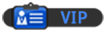
![[Image: nomnomnom.jpg]](http://img844.imageshack.us/img844/884/nomnomnom.jpg)
![[Image: icpn5k.jpg]](http://i56.tinypic.com/icpn5k.jpg)