23-10-2010, 10:45 PM
[TUT] How to install and burn CDs and DVDs with ImgBurn
This is a step by step pictured tutorial on how to download, install and burn a CD or DVD using ImgBurn.
ImgBurn is a lightweight CD / DVD / HD DVD / Blu-ray burning application that everyone should have in their toolkit... and it's FREE!
What you need
Direct download link: Click here
1) Click the link above, download ImgBurn and save it onto your computer.
![[Image: imgburn1.png]](http://markwood.co.cc/donotdelete/imgburn1.png)
![[Image: imgburn2.png]](http://markwood.co.cc/donotdelete/imgburn2.png)
2) Once it's downloaded, run the installer.
![[Image: imgburn3.png]](http://markwood.co.cc/donotdelete/imgburn3.png)
![[Image: imgburn4.png]](http://markwood.co.cc/donotdelete/imgburn4.png)
3) Next, Read, then accept the terms, Next, Pick an install type, Next, Next, Next, Don't make ask your default search engine or homepage.
4) Once it's installed, run it.
![[Image: imgburn5.png]](http://markwood.co.cc/donotdelete/imgburn5.png)
5) When ImgBurn starts, there will be 6 images, depending on what you want to do select the correct one. To burn a CD or DVD you want either Write an image file to disc, (.ISO file), or write files and folders to disc.
![[Image: imgburn6.png]](http://markwood.co.cc/donotdelete/imgburn6.png)
6) File > either browse for source file (one file) or Browse for a source folder. If it's a DVD you'll probably have AUDIO_TS and VIDEO_TS in a folder, or mp3s if it's a CD.
![[Image: imgburn7.png]](http://markwood.co.cc/donotdelete/imgburn7.png)
7) Select appropriately.
![[Image: imgburn8.png]](http://markwood.co.cc/donotdelete/imgburn8.png)
8) Additionally you can Label your disc under the "Labels" tab and make it bootable under the "Advanced" tab.
9) From the drop down box, (Destination), select your Image writer (DVD drive).
I don't have any because i'm doing this on a virtual machine..
To burn your DVD simply click the build image like below.
![[Image: imgburn9.png]](http://markwood.co.cc/donotdelete/imgburn9.png)
Sorry, it's not as good as it could have been because i'm doing this on a virtual machine but hopefully it's given you a better insight on how to use ImgBurn.
If you have any problems or questions please post.
This is a step by step pictured tutorial on how to download, install and burn a CD or DVD using ImgBurn.
ImgBurn is a lightweight CD / DVD / HD DVD / Blu-ray burning application that everyone should have in their toolkit... and it's FREE!
What you need
- Windows operating system
- ImgBurn
Direct download link: Click here
1) Click the link above, download ImgBurn and save it onto your computer.
![[Image: imgburn1.png]](http://markwood.co.cc/donotdelete/imgburn1.png)
![[Image: imgburn2.png]](http://markwood.co.cc/donotdelete/imgburn2.png)
2) Once it's downloaded, run the installer.
![[Image: imgburn3.png]](http://markwood.co.cc/donotdelete/imgburn3.png)
![[Image: imgburn4.png]](http://markwood.co.cc/donotdelete/imgburn4.png)
3) Next, Read, then accept the terms, Next, Pick an install type, Next, Next, Next, Don't make ask your default search engine or homepage.
4) Once it's installed, run it.
![[Image: imgburn5.png]](http://markwood.co.cc/donotdelete/imgburn5.png)
5) When ImgBurn starts, there will be 6 images, depending on what you want to do select the correct one. To burn a CD or DVD you want either Write an image file to disc, (.ISO file), or write files and folders to disc.
![[Image: imgburn6.png]](http://markwood.co.cc/donotdelete/imgburn6.png)
6) File > either browse for source file (one file) or Browse for a source folder. If it's a DVD you'll probably have AUDIO_TS and VIDEO_TS in a folder, or mp3s if it's a CD.
![[Image: imgburn7.png]](http://markwood.co.cc/donotdelete/imgburn7.png)
7) Select appropriately.
![[Image: imgburn8.png]](http://markwood.co.cc/donotdelete/imgburn8.png)
8) Additionally you can Label your disc under the "Labels" tab and make it bootable under the "Advanced" tab.
9) From the drop down box, (Destination), select your Image writer (DVD drive).
I don't have any because i'm doing this on a virtual machine..
To burn your DVD simply click the build image like below.
![[Image: imgburn9.png]](http://markwood.co.cc/donotdelete/imgburn9.png)
Sorry, it's not as good as it could have been because i'm doing this on a virtual machine but hopefully it's given you a better insight on how to use ImgBurn.
If you have any problems or questions please post.




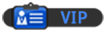
![[Image: nomnomnom.jpg]](http://img844.imageshack.us/img844/884/nomnomnom.jpg)


![[Image: Bulbasaur_by_bigsharn.jpg]](http://fc03.deviantart.net/fs70/f/2010/113/9/8/Bulbasaur_by_bigsharn.jpg)