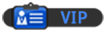Well someone's asked for this tutorial on another website, so I've written it here as a point of reference for her and incase someone else needs to know
Step 1:
Back up everything you currently have on the PC you're putting the new Operating system onto. Installing a new OS wipes your hard drive so all your files are going to the great recycle bin in the sky unless you back them up. If you don't have an OS already installed skip this step
Step 2:
Restart the computer and go into your BIOS, make sure your boot order is:
(Media you're install the OS from*)
(Media you're not installing the OS from*)
Hard drive
Floppy Drive
*Media means USB or CD drive, these are the most used ways to install an OS
Step 3:
Put the media in for whatever OS you're using, whether it be Windows XP, Vista or 7
If you're installing a new OS, but already have another installed:
when the screen comes up, delete the original OS' partition
If you don't already have an OS
Skip to step 4
Step 4
Partitioning your hard drive
Now, if you want to partition your hard drive (which makes it slightly faster in most OS' and I would recommend) then make a partition for no less than 40Gb (5368709120 Bytes) formatted in NTFS (Quick), then make a partition for your files etc with the rest of the hard drive space formatted in NTFS (Quick). It should tell you on the screen how much space you have left on the hard drive so no need to worry about that
If you don't want to partition your hard drive just create a new partition for the size of your hard drive (it should have it displayed in Bytes on the screen), formatted in "NTFS (Quick)"
Step 5:
Follow the instructions on-screen depending on your OS, as all of them are different so you'll just have to do as you're told on this one.
Step 1:
Back up everything you currently have on the PC you're putting the new Operating system onto. Installing a new OS wipes your hard drive so all your files are going to the great recycle bin in the sky unless you back them up. If you don't have an OS already installed skip this step
Step 2:
Restart the computer and go into your BIOS, make sure your boot order is:
(Media you're install the OS from*)
(Media you're not installing the OS from*)
Hard drive
Floppy Drive
*Media means USB or CD drive, these are the most used ways to install an OS
Step 3:
Put the media in for whatever OS you're using, whether it be Windows XP, Vista or 7
If you're installing a new OS, but already have another installed:
when the screen comes up, delete the original OS' partition
If you don't already have an OS
Skip to step 4
Step 4
Partitioning your hard drive
Now, if you want to partition your hard drive (which makes it slightly faster in most OS' and I would recommend) then make a partition for no less than 40Gb (5368709120 Bytes) formatted in NTFS (Quick), then make a partition for your files etc with the rest of the hard drive space formatted in NTFS (Quick). It should tell you on the screen how much space you have left on the hard drive so no need to worry about that
If you don't want to partition your hard drive just create a new partition for the size of your hard drive (it should have it displayed in Bytes on the screen), formatted in "NTFS (Quick)"
Step 5:
Follow the instructions on-screen depending on your OS, as all of them are different so you'll just have to do as you're told on this one.
![[Image: Bulbasaur_by_bigsharn.jpg]](http://fc03.deviantart.net/fs70/f/2010/113/9/8/Bulbasaur_by_bigsharn.jpg)
As you do...