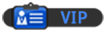13-11-2010, 07:44 PM
Great, so you've read Part 1, and you now know how to rip all your DVD's onto the server! But now we're going to advance this even further. Wouldn't it be awesome if you're PC clients could see cover art, actors etc. etc. It may not look sexy in your mind now, but it looks a lot nicer than what you might have now.
The great software that powers this is called "My Movies" it provides server, WHS, and client software. It's brilliant. I've been using it for quite some time to organize my movie's. So head over here to download the server software:
My Movies Download Page
For your server you need to install "My Movie's for Windows Home Server" or "My Movie's Collection Management" and for your clients "My Movie's for Windows Media Center" or "My Movie's for Windows Media Center 2005" respectively. I know Vista & W7 both come with Media Center. XP might require an install of 2005.
So now, onto organizing your media, When you install the server side, make sure you untick the client side if you use the collection management. If you've installed one piece of software, you've installed them all. Next -> Next -> Finish. Simple. There are two ways to begin logging your films. You can either RDP into your box and access it that way, or you can install a client on your main machine which can log into the server and them remotely. To connect to the server and manage it from a client machine you must click
File -> Connect To Server, then either type in \\SERVERNAME or the IP address.
Once Here go hit![[Image: 5172182578_05e0cdab9a_t.jpg]](http://farm5.static.flickr.com/4086/5172182578_05e0cdab9a_t.jpg) in the top left. Should come up with a window like the one below
in the top left. Should come up with a window like the one below
![[Image: 5172189376_0d401414da.jpg]](http://farm5.static.flickr.com/4148/5172189376_0d401414da.jpg)
Set it to your country and do a search. I'd recommend just picking the DVD with the most data (Green light in the result) It doesn't really matter, we've already ripped our DVD and made it client friendly. So once you have found your DVD click the result.
![[Image: 5172196476_e51fd0557a.jpg]](http://farm5.static.flickr.com/4126/5172196476_e51fd0557a.jpg)
Click the "Add Online" button, then browse to the file. If you're accessing MyMovies from your server make sure you click "Network -> SERVER" then browse for your folder that way. This will make sure the clients look for the film on the network too, as opposed to looking for it on the Client PCs Hard Drive.
You can add multiple DVDs at once using this method. Once you've added you're DVDs simply click "Add to Owned for Keeps" So now you've got all of your Films in the Database, you just need to set up the client. This is really simple to achieve.
Now, if you've already set up the client software on your main PC, then this should be a doddle. For each client, you simply need to install "My Movie's for Windows Media Center" And click File -> Connect To Server, and enter the IP Address or \\SERVERNAME changing SERVERNAME for the Name of your server.
The great software that powers this is called "My Movies" it provides server, WHS, and client software. It's brilliant. I've been using it for quite some time to organize my movie's. So head over here to download the server software:
My Movies Download Page
For your server you need to install "My Movie's for Windows Home Server" or "My Movie's Collection Management" and for your clients "My Movie's for Windows Media Center" or "My Movie's for Windows Media Center 2005" respectively. I know Vista & W7 both come with Media Center. XP might require an install of 2005.
So now, onto organizing your media, When you install the server side, make sure you untick the client side if you use the collection management. If you've installed one piece of software, you've installed them all. Next -> Next -> Finish. Simple. There are two ways to begin logging your films. You can either RDP into your box and access it that way, or you can install a client on your main machine which can log into the server and them remotely. To connect to the server and manage it from a client machine you must click
File -> Connect To Server, then either type in \\SERVERNAME or the IP address.
Once Here go hit
![[Image: 5172182578_05e0cdab9a_t.jpg]](http://farm5.static.flickr.com/4086/5172182578_05e0cdab9a_t.jpg) in the top left. Should come up with a window like the one below
in the top left. Should come up with a window like the one below![[Image: 5172189376_0d401414da.jpg]](http://farm5.static.flickr.com/4148/5172189376_0d401414da.jpg)
Set it to your country and do a search. I'd recommend just picking the DVD with the most data (Green light in the result) It doesn't really matter, we've already ripped our DVD and made it client friendly. So once you have found your DVD click the result.
![[Image: 5172196476_e51fd0557a.jpg]](http://farm5.static.flickr.com/4126/5172196476_e51fd0557a.jpg)
Click the "Add Online" button, then browse to the file. If you're accessing MyMovies from your server make sure you click "Network -> SERVER" then browse for your folder that way. This will make sure the clients look for the film on the network too, as opposed to looking for it on the Client PCs Hard Drive.
You can add multiple DVDs at once using this method. Once you've added you're DVDs simply click "Add to Owned for Keeps" So now you've got all of your Films in the Database, you just need to set up the client. This is really simple to achieve.
Now, if you've already set up the client software on your main PC, then this should be a doddle. For each client, you simply need to install "My Movie's for Windows Media Center" And click File -> Connect To Server, and enter the IP Address or \\SERVERNAME changing SERVERNAME for the Name of your server.
![[Image: nomnomnom.jpg]](http://img844.imageshack.us/img844/884/nomnomnom.jpg)
;7$=v?%v%#5>v7v8994
The decrypt code is V, I could not make it any simpler!