16-04-2011, 04:30 PM
Full List Of Internet Explorer 9 Keyboard Shortcuts
I've just rolled out several new systems, all including Windows 7, and the latest batch IE9. (Damn, it's ugly).
One of the ways to improve the speed of interaction with computer applications is by using shortcut keys or keyboard accelerators.
Shortcut keys may consist of one or more keys that have been predefined in program to perform event such as copy, cut, edit, open and etc. Those users who like to improve the speed up of browsing in Internet Explorer 9 or browsing without a mouse, can check the below for shortcut keys list.
![[Image: internet-explorer-9-logo.jpg]](http://www.markwood.co.cc/donotdelete/articles/internet-explorer-9-logo.jpg)
List of shortcut keys to view and explore webpages
* F1 – Display help.
* F11 – Toggle between full-screen and regular views of the browser window.
* Tab – Move forward through the items on a webpage, the address bar or the favorites bar.
* Shift+Tab – Move back through the items on a webpage, the Address bar, or the Favorites bar.
* F7 – Start caret browsing.
* Alt+Home – Go to your home page.
* Alt+Right Arrow – Go to the next page.
* Alt+Left Arrow or Backspace – Go to the previous page.
* Shift+F10 – Display a shortcut menu for a link.
* Ctrl+Tab or F6 – Move forward through frames and browser elements (only works if tabbed browsing is turned off).
* Ctrl+Shift+Tab – Move backward between frames (only works if tabbed browsing is turned off).
* Up Arrow – Scroll toward the beginning of a document.
* Down Arrow – Scroll toward the end of a document.
* Page Up – Scroll toward the beginning of a document in larger increments.
* Page Down – Scroll toward the end of a document in larger increments.
* Home – Move to the beginning of a document.
* End – Move to the end of a document.
* Ctrl+F – Find on this page.
* F5 – Refresh the current webpage.
* Ctrl+F5 – Refresh the current webpage, even if the time stamp for the web version and your locally stored version are the same.
* Esc – Stop downloading a page.
* Ctrl + O – Open a new website or page.
* Ctrl+N – Open a new window.
* Ctrl+Shift+P – Open a new InPrivate Browsing window.
* Ctrl+Shift+Delete – Delete browsing history.
* Ctrl+K – Duplicate tab (open current tab in a new tab).
* Ctrl+Shift+T – Reopen the last tab you closed.
* Ctrl+W – Close the current window (if you only have one tab open).
* Ctrl+S – Save the current page.
* Ctrl+P – Print the current page or active frame.
* Enter – Activate a selected link.
* Ctrl+I – Open favorites.
* Ctrl+H – Open History.
* Ctrl+J – Open Download Manager.
* Alt+P – Open the Page menu (if the Command bar is visible).
* Alt+T – Open the Tools menu (if the Command bar is visible).
* Alt+H – Open the Help menu (if the Command bar is visible).
List of shortcut keys to use when working with tabs
* Ctrl+click – Open links in a new tab in the background.
* Ctrl+Shift+click – Open links in a new tab in the foreground.
* Ctrl+T – Open a new tab in the foreground.
* Ctrl+Tab or Ctrl+Shift+Tab – Switch between tabs.
* Ctrl+W – Close current tab (or the current window if tabbed browsing is turned off).
* Ctrl+n (where n is a number between 1 and 8) – Switch to a specific tab number.
* Ctrl+9 – Switch to the last tab.
* Ctrl+Alt+F4 – Close other tabs.
List of shortcut keys used for zooming
* Ctrl+Plus Sign – Increase zoom (+ 10%).
* Ctrl+Minus Sign – Decrease zoom (- 10%).
* Ctrl+0 – Zoom to 100%.
List of shortcut keys used for searching in address bar includes
* Ctrl+E – Open a search query in the Address bar.
* Alt+Enter – Open your search query in a new tab.
* Ctrl+Down Arrow – Open the Address bar menu (to view history, favorites, and search providers).
* Ctrl+Shift+L -Search using copied text.
List of shortcut keys used for preview and print webpages
* Alt+P – Set printing options and print the page.
* Alt+U – Change paper, headers and footers, orientation, and margins for this page.
* Alt+Home – Display the first page to be printed.
* Alt+Left Arrow – Display the previous page to be printed.
* Alt+A – Type the number of the page you want displayed.
* Alt+Right Arrow – Display the next page to be printed.
* Alt+End – Display the last page to be printed.
* Alt+F – Specify how you want frames to print (this option is available only if you’re printing a webpage that uses frames).
* Alt+C – Close Print Preview.
List of Shortcut keys used on Address bar
* Alt+D - Select the text in the Address bar.F4 – Display a list of addresses you have typed.
* Ctrl+Left Arrow – When in the Address bar, move the cursor left to the next logical break in the address (period or slash).
* Ctrl+Right Arrow – When in the Address bar, move the cursor right to the next logical break in the address (period or slash).
* Ctrl+Enter – Add www. to the beginning and .com to the end of the text typed in the Address bar.
* Up Arrow – Move forward through the list of AutoComplete matches.
* Down Arrow – Move back through the list of AutoComplete matches.
* List of shortcut keys used to open Internet Explorer toolbar and Command bar menus.
* Alt+M – Open the Home menu.
* Alt+R – Open the Print menu.
* Alt+J – Open the RSS menu.
* Alt+O – Open the Tools menu.
* Alt+S – Open the Safety menu.
* Alt+L – Open the Help menu.
List of shortcut keys used when working with history and favorites
* Ctrl+D – Add the current page to your favorites (or subscribe to the feed when in feed preview).
* Ctrl+Shift+Del -Delete browsing history.
* Ctrl+Shift+P – Open an InPrivate Browsing window.
* Ctrl+B – Open the Organize Favorites dialog box.
* Alt+Up Arrow – Move selected item up in the Favorites list in the Organize Favorites dialog box.
* Alt+Down Arrow – Move selected item down in the Favorites list in the Organize Favorites dialog box.
* Alt+C – Open Favorites Center and display your favorites.
* Ctrl+H – Open Favorites Center and display your history.
* Ctrl+Shift+H – Pin Favorites Center and display your history.
* Ctrl+Shift+J – Open and dock the Favorites Center and display your feeds.
* Alt+Z – Open the Add to Favorites menu (or open Subscribe to feed when in feed preview).
* Alt+A – Open the Favorites menu from the menu bar.
List of shortcut keys used when editing webpages
* Ctrl+X – Remove the selected items and copy them to the Clipboard.
* Ctrl+C – Copy the selected items to the Clipboard.
* Ctrl+V -Insert the contents of the Clipboard at the selected location.
* Ctrl+A -Select all items on the current webpage.
* F12 – Open Internet Explorer Developer Tools.
List of shortcut keys used when working with the Notification bar
* Alt+N – Move focus to the Notification bar.
* Spacebar – Click the Notification bar.
:dno
I've just rolled out several new systems, all including Windows 7, and the latest batch IE9. (Damn, it's ugly).
One of the ways to improve the speed of interaction with computer applications is by using shortcut keys or keyboard accelerators.
Shortcut keys may consist of one or more keys that have been predefined in program to perform event such as copy, cut, edit, open and etc. Those users who like to improve the speed up of browsing in Internet Explorer 9 or browsing without a mouse, can check the below for shortcut keys list.
![[Image: internet-explorer-9-logo.jpg]](http://www.markwood.co.cc/donotdelete/articles/internet-explorer-9-logo.jpg)
List of shortcut keys to view and explore webpages
* F1 – Display help.
* F11 – Toggle between full-screen and regular views of the browser window.
* Tab – Move forward through the items on a webpage, the address bar or the favorites bar.
* Shift+Tab – Move back through the items on a webpage, the Address bar, or the Favorites bar.
* F7 – Start caret browsing.
* Alt+Home – Go to your home page.
* Alt+Right Arrow – Go to the next page.
* Alt+Left Arrow or Backspace – Go to the previous page.
* Shift+F10 – Display a shortcut menu for a link.
* Ctrl+Tab or F6 – Move forward through frames and browser elements (only works if tabbed browsing is turned off).
* Ctrl+Shift+Tab – Move backward between frames (only works if tabbed browsing is turned off).
* Up Arrow – Scroll toward the beginning of a document.
* Down Arrow – Scroll toward the end of a document.
* Page Up – Scroll toward the beginning of a document in larger increments.
* Page Down – Scroll toward the end of a document in larger increments.
* Home – Move to the beginning of a document.
* End – Move to the end of a document.
* Ctrl+F – Find on this page.
* F5 – Refresh the current webpage.
* Ctrl+F5 – Refresh the current webpage, even if the time stamp for the web version and your locally stored version are the same.
* Esc – Stop downloading a page.
* Ctrl + O – Open a new website or page.
* Ctrl+N – Open a new window.
* Ctrl+Shift+P – Open a new InPrivate Browsing window.
* Ctrl+Shift+Delete – Delete browsing history.
* Ctrl+K – Duplicate tab (open current tab in a new tab).
* Ctrl+Shift+T – Reopen the last tab you closed.
* Ctrl+W – Close the current window (if you only have one tab open).
* Ctrl+S – Save the current page.
* Ctrl+P – Print the current page or active frame.
* Enter – Activate a selected link.
* Ctrl+I – Open favorites.
* Ctrl+H – Open History.
* Ctrl+J – Open Download Manager.
* Alt+P – Open the Page menu (if the Command bar is visible).
* Alt+T – Open the Tools menu (if the Command bar is visible).
* Alt+H – Open the Help menu (if the Command bar is visible).
List of shortcut keys to use when working with tabs
* Ctrl+click – Open links in a new tab in the background.
* Ctrl+Shift+click – Open links in a new tab in the foreground.
* Ctrl+T – Open a new tab in the foreground.
* Ctrl+Tab or Ctrl+Shift+Tab – Switch between tabs.
* Ctrl+W – Close current tab (or the current window if tabbed browsing is turned off).
* Ctrl+n (where n is a number between 1 and 8) – Switch to a specific tab number.
* Ctrl+9 – Switch to the last tab.
* Ctrl+Alt+F4 – Close other tabs.
List of shortcut keys used for zooming
* Ctrl+Plus Sign – Increase zoom (+ 10%).
* Ctrl+Minus Sign – Decrease zoom (- 10%).
* Ctrl+0 – Zoom to 100%.
List of shortcut keys used for searching in address bar includes
* Ctrl+E – Open a search query in the Address bar.
* Alt+Enter – Open your search query in a new tab.
* Ctrl+Down Arrow – Open the Address bar menu (to view history, favorites, and search providers).
* Ctrl+Shift+L -Search using copied text.
List of shortcut keys used for preview and print webpages
* Alt+P – Set printing options and print the page.
* Alt+U – Change paper, headers and footers, orientation, and margins for this page.
* Alt+Home – Display the first page to be printed.
* Alt+Left Arrow – Display the previous page to be printed.
* Alt+A – Type the number of the page you want displayed.
* Alt+Right Arrow – Display the next page to be printed.
* Alt+End – Display the last page to be printed.
* Alt+F – Specify how you want frames to print (this option is available only if you’re printing a webpage that uses frames).
* Alt+C – Close Print Preview.
List of Shortcut keys used on Address bar
* Alt+D - Select the text in the Address bar.F4 – Display a list of addresses you have typed.
* Ctrl+Left Arrow – When in the Address bar, move the cursor left to the next logical break in the address (period or slash).
* Ctrl+Right Arrow – When in the Address bar, move the cursor right to the next logical break in the address (period or slash).
* Ctrl+Enter – Add www. to the beginning and .com to the end of the text typed in the Address bar.
* Up Arrow – Move forward through the list of AutoComplete matches.
* Down Arrow – Move back through the list of AutoComplete matches.
* List of shortcut keys used to open Internet Explorer toolbar and Command bar menus.
* Alt+M – Open the Home menu.
* Alt+R – Open the Print menu.
* Alt+J – Open the RSS menu.
* Alt+O – Open the Tools menu.
* Alt+S – Open the Safety menu.
* Alt+L – Open the Help menu.
List of shortcut keys used when working with history and favorites
* Ctrl+D – Add the current page to your favorites (or subscribe to the feed when in feed preview).
* Ctrl+Shift+Del -Delete browsing history.
* Ctrl+Shift+P – Open an InPrivate Browsing window.
* Ctrl+B – Open the Organize Favorites dialog box.
* Alt+Up Arrow – Move selected item up in the Favorites list in the Organize Favorites dialog box.
* Alt+Down Arrow – Move selected item down in the Favorites list in the Organize Favorites dialog box.
* Alt+C – Open Favorites Center and display your favorites.
* Ctrl+H – Open Favorites Center and display your history.
* Ctrl+Shift+H – Pin Favorites Center and display your history.
* Ctrl+Shift+J – Open and dock the Favorites Center and display your feeds.
* Alt+Z – Open the Add to Favorites menu (or open Subscribe to feed when in feed preview).
* Alt+A – Open the Favorites menu from the menu bar.
List of shortcut keys used when editing webpages
* Ctrl+X – Remove the selected items and copy them to the Clipboard.
* Ctrl+C – Copy the selected items to the Clipboard.
* Ctrl+V -Insert the contents of the Clipboard at the selected location.
* Ctrl+A -Select all items on the current webpage.
* F12 – Open Internet Explorer Developer Tools.
List of shortcut keys used when working with the Notification bar
* Alt+N – Move focus to the Notification bar.
* Spacebar – Click the Notification bar.
:dno




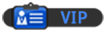
![[Image: nomnomnom.jpg]](http://img844.imageshack.us/img844/884/nomnomnom.jpg)


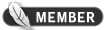
![[Image: bustedtees.07e3d5a3-8bf6-4c9a-8f85-5bccf2e28120.gif]](http://2.media.bustedtees.cvcdn.com/3/-/bustedtees.07e3d5a3-8bf6-4c9a-8f85-5bccf2e28120.gif)
![[Image: office.jpg]](http://www.egdahl.com/x/office.jpg) [/spoiler]
[/spoiler]
![[Image: icpn5k.jpg]](http://i56.tinypic.com/icpn5k.jpg)