30-10-2010, 02:49 AM
Asus P5Q setup - Pics 
If you're following the madness you'll understand the addiction, which is now almost fixed. I present you a Asus P5Q utilising 2 graphic cards and running 3 monitors. In Ubuntu!
Hardware and specifications
[spoiler]
![[Image: asus-p5q-deluxe.jpg]](http://markwood.co.cc/donotdelete/asus-p5q-deluxe.jpg)
- LGA775 socket
- Supports Intel® 45nm Multi-Core CPU
- Intel P45/ICH10R with Intel® Fast Memory Access(FMA) support.
- FSB 1600/1333/1066/800 MHz
- 4 x DIMM, max. 16GB, DDR2 1200/1066/800/667MHz, non-ECC, un-buffered memory
- Dual channel memory architecture
- 2 x PCI Express 2.0 x16 slots, support ATI CrossFireXTM technology, at x8 speed
(PCIe x16_1 blue, PCIe x16_2 black*)
- 1 x PCI Express x16 slot at max. x4 link(black)
- 2 x PCIe x1
- 2 x PCI
- Support ATI CrossFireXTM technology, up to Quad CrossFireX
- 6 x SATA 3Gb/s Intel® Matrix Storage Technology with RAID 0, 1, 5, 10 support
- 1 x UltraDMA 133/100/66 for up to 2 PATA devices
- 1 x External SATA 3Gb/s port
- Dual Gigabit LAN controllers
- ADI® AD2000B 8-channel High Definition Audio
- Coaxial/Optical S/PDIF out ports at back I/O
- ASUS Noise-Filtering
- LSI3227 controller supports 2 x 1394a ports
- Max. 10 USB2.0/1.1 ports(4 ports at mid-board, 6 ports at back panel)
Card 1: 8800GTX
Card 2: 8400GS
[/spoiler]
First off, a thumbs up to the post man. :thumbs
Surprise! You should of seen it coming really.
![[Image: 2.jpg]](http://markwood.co.cc/donotdelete/3monitor/2.jpg)
![[Image: 3.jpg]](http://markwood.co.cc/donotdelete/3monitor/3.jpg)
Apparently it does all this funky stuff. As well as having 100% Japan-made Solid Capacitors!
![[Image: 4.jpg]](http://markwood.co.cc/donotdelete/3monitor/4.jpg)
Lets take a look at the good stuff.
![[Image: 5.jpg]](http://markwood.co.cc/donotdelete/3monitor/5.jpg)
Plenty of cables but... no screws or stand offs - this really is a poor effort, good job i had some spares. Also, the "Quick start guide" is in every language known to man, except English.
![[Image: 6.jpg]](http://markwood.co.cc/donotdelete/3monitor/6.jpg)
The man himself, Mr Deluxe.
![[Image: 8.jpg]](http://markwood.co.cc/donotdelete/3monitor/8.jpg)
This thing is awesome, it saved me so much time messing about with motherboard headers!
![[Image: 9.jpg]](http://markwood.co.cc/donotdelete/3monitor/9.jpg)
0.o, Who's this!? *Drum roll please*
![[Image: 11.jpg]](http://markwood.co.cc/donotdelete/3monitor/11.jpg)
My old setup. Not too bad.
![[Image: 13.jpg]](http://markwood.co.cc/donotdelete/3monitor/13.jpg)
Empty. It needed a good dusting anyway. Two birds, one stone jobby.
![[Image: 14.jpg]](http://markwood.co.cc/donotdelete/3monitor/14.jpg)
![[Image: 15.jpg]](http://markwood.co.cc/donotdelete/3monitor/15.jpg)
Testing. Checking if the thing boots with just the basics, CPU, cooler, 1 stick of RAM and my basic graphics card. Works perfectly.
![[Image: 16.jpg]](http://markwood.co.cc/donotdelete/3monitor/16.jpg)
![[Image: 17.jpg]](http://markwood.co.cc/donotdelete/3monitor/17.jpg)
Time to get this thing built.
![[Image: 18.jpg]](http://markwood.co.cc/donotdelete/3monitor/18.jpg)
![[Image: 19.jpg]](http://markwood.co.cc/donotdelete/3monitor/19.jpg)
The graphics cards in comparison. The 8800GTX is like 3x bigger. xD
![[Image: 20.jpg]](http://markwood.co.cc/donotdelete/3monitor/20.jpg)
End result... Finally i can get my mcompute goodness on three screens.
![[Image: 23.jpg]](http://markwood.co.cc/donotdelete/3monitor/23.jpg)
Cons to this motherboard and overall

If you're following the madness you'll understand the addiction, which is now almost fixed. I present you a Asus P5Q utilising 2 graphic cards and running 3 monitors. In Ubuntu!
Hardware and specifications
[spoiler]
![[Image: asus-p5q-deluxe.jpg]](http://markwood.co.cc/donotdelete/asus-p5q-deluxe.jpg)
- LGA775 socket
- Supports Intel® 45nm Multi-Core CPU
- Intel P45/ICH10R with Intel® Fast Memory Access(FMA) support.
- FSB 1600/1333/1066/800 MHz
- 4 x DIMM, max. 16GB, DDR2 1200/1066/800/667MHz, non-ECC, un-buffered memory
- Dual channel memory architecture
- 2 x PCI Express 2.0 x16 slots, support ATI CrossFireXTM technology, at x8 speed
(PCIe x16_1 blue, PCIe x16_2 black*)
- 1 x PCI Express x16 slot at max. x4 link(black)
- 2 x PCIe x1
- 2 x PCI
- Support ATI CrossFireXTM technology, up to Quad CrossFireX
- 6 x SATA 3Gb/s Intel® Matrix Storage Technology with RAID 0, 1, 5, 10 support
- 1 x UltraDMA 133/100/66 for up to 2 PATA devices
- 1 x External SATA 3Gb/s port
- Dual Gigabit LAN controllers
- ADI® AD2000B 8-channel High Definition Audio
- Coaxial/Optical S/PDIF out ports at back I/O
- ASUS Noise-Filtering
- LSI3227 controller supports 2 x 1394a ports
- Max. 10 USB2.0/1.1 ports(4 ports at mid-board, 6 ports at back panel)
Card 1: 8800GTX
Card 2: 8400GS
[/spoiler]
First off, a thumbs up to the post man. :thumbs
Surprise! You should of seen it coming really.
![[Image: 2.jpg]](http://markwood.co.cc/donotdelete/3monitor/2.jpg)
![[Image: 3.jpg]](http://markwood.co.cc/donotdelete/3monitor/3.jpg)
Apparently it does all this funky stuff. As well as having 100% Japan-made Solid Capacitors!
![[Image: 4.jpg]](http://markwood.co.cc/donotdelete/3monitor/4.jpg)
Lets take a look at the good stuff.
![[Image: 5.jpg]](http://markwood.co.cc/donotdelete/3monitor/5.jpg)
Plenty of cables but... no screws or stand offs - this really is a poor effort, good job i had some spares. Also, the "Quick start guide" is in every language known to man, except English.
![[Image: 6.jpg]](http://markwood.co.cc/donotdelete/3monitor/6.jpg)
The man himself, Mr Deluxe.
![[Image: 8.jpg]](http://markwood.co.cc/donotdelete/3monitor/8.jpg)
This thing is awesome, it saved me so much time messing about with motherboard headers!
![[Image: 9.jpg]](http://markwood.co.cc/donotdelete/3monitor/9.jpg)
0.o, Who's this!? *Drum roll please*
![[Image: 11.jpg]](http://markwood.co.cc/donotdelete/3monitor/11.jpg)
My old setup. Not too bad.
![[Image: 13.jpg]](http://markwood.co.cc/donotdelete/3monitor/13.jpg)
Empty. It needed a good dusting anyway. Two birds, one stone jobby.
![[Image: 14.jpg]](http://markwood.co.cc/donotdelete/3monitor/14.jpg)
![[Image: 15.jpg]](http://markwood.co.cc/donotdelete/3monitor/15.jpg)
Testing. Checking if the thing boots with just the basics, CPU, cooler, 1 stick of RAM and my basic graphics card. Works perfectly.
![[Image: 16.jpg]](http://markwood.co.cc/donotdelete/3monitor/16.jpg)
![[Image: 17.jpg]](http://markwood.co.cc/donotdelete/3monitor/17.jpg)
Time to get this thing built.
![[Image: 18.jpg]](http://markwood.co.cc/donotdelete/3monitor/18.jpg)
![[Image: 19.jpg]](http://markwood.co.cc/donotdelete/3monitor/19.jpg)
The graphics cards in comparison. The 8800GTX is like 3x bigger. xD
![[Image: 20.jpg]](http://markwood.co.cc/donotdelete/3monitor/20.jpg)
End result... Finally i can get my mcompute goodness on three screens.
![[Image: 23.jpg]](http://markwood.co.cc/donotdelete/3monitor/23.jpg)
Cons to this motherboard and overall
- No screws or stand offs.
- The north bridge is too close to the CPU cooler, meaning i had to fit it sideways.
- The Quick install guide wasn't in English.



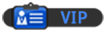
![[Image: Bulbasaur_by_bigsharn.jpg]](http://fc03.deviantart.net/fs70/f/2010/113/9/8/Bulbasaur_by_bigsharn.jpg)

![[Image: nomnomnom.jpg]](http://img844.imageshack.us/img844/884/nomnomnom.jpg)
