12-07-2010, 07:45 PM
This is a tutorial on how to change somebody's eye colour in Photoshop, for this tutorial i'm using CS4 but i believe it's the same in others.
I'm going to be showing you how to achieve this effect using two different methods.
The image that we'll be working on:
[spoiler]![[Image: 2zxz2o4.jpg]](http://i26.tinypic.com/2zxz2o4.jpg) [/spoiler]
[/spoiler]
Method 1: Hue / Saturation layer
1. Make a selection around the eye with a tool of your choice, i used the Pollygonal Lasso Tool.
[spoiler]![[Image: 2r5wcoj.jpg]](http://i29.tinypic.com/2r5wcoj.jpg) [/spoiler]
[/spoiler]
2. Open the Hue and Saturation box, by either going to Image > Adjustments > "Hue/Suturation" or by pressing Ctrl + U.
[spoiler]![[Image: 2rnd9op.jpg]](http://i25.tinypic.com/2rnd9op.jpg) [/spoiler]
[/spoiler]
Note: Make sure that the "Colorize" box is ticked.
Optionally
3. Cleaning up, You can clean up the edges by using the brush tool.
4. You can also blur the layer. Filter > Blur > Gaussian blur or by using the blur tool.
The end result
[spoiler]![[Image: 1zgrjol.jpg]](http://i31.tinypic.com/1zgrjol.jpg) [/spoiler]
[/spoiler]
Method 2: Solid colour layer
1. Make a selection around the eye with a tool of your choice, again i used the Pollygonal Lasso Tool.
[spoiler]![[Image: 2r5wcoj.jpg]](http://i29.tinypic.com/2r5wcoj.jpg) [/spoiler]
[/spoiler]
2. Create a new "Solid Color" fill or adjustment layer
[spoiler]![[Image: dzjgd5.jpg]](http://i28.tinypic.com/dzjgd5.jpg) [/spoiler]
[/spoiler]
3. Choose your desired colour, i know it looks a bit dodgy at the moment, but we can fix it.
[spoiler]![[Image: o70s9t.jpg]](http://i28.tinypic.com/o70s9t.jpg) [/spoiler]
[/spoiler]
4. Change the layer style, the most commonly used are: Overlay, Soft Light or Color.
[spoiler]![[Image: 2jcegc8.jpg]](http://i25.tinypic.com/2jcegc8.jpg) [/spoiler]
[/spoiler]
5. Change the opacity of the layer, you can use the default Opacity slider or you can use the colour of the layer.
Optionally
6. Cleaning up, You can clean up the edges by using the brush tool with a white colour.
7. You can also blur the layer. Filter > Blur > Gaussian blur.
The end result
[spoiler]![[Image: oqac0w.jpg]](http://i30.tinypic.com/oqac0w.jpg) [/spoiler]
[/spoiler]
Comparison
Hue / Saturdation --------------- Solid colour:
![[Image: 1zgrjol.jpg]](http://i31.tinypic.com/1zgrjol.jpg)
![[Image: oqac0w.jpg]](http://i30.tinypic.com/oqac0w.jpg)
I'm going to be showing you how to achieve this effect using two different methods.
The image that we'll be working on:
[spoiler]
![[Image: 2zxz2o4.jpg]](http://i26.tinypic.com/2zxz2o4.jpg) [/spoiler]
[/spoiler]Method 1: Hue / Saturation layer
1. Make a selection around the eye with a tool of your choice, i used the Pollygonal Lasso Tool.
[spoiler]
![[Image: 2r5wcoj.jpg]](http://i29.tinypic.com/2r5wcoj.jpg) [/spoiler]
[/spoiler]2. Open the Hue and Saturation box, by either going to Image > Adjustments > "Hue/Suturation" or by pressing Ctrl + U.
[spoiler]
![[Image: 2rnd9op.jpg]](http://i25.tinypic.com/2rnd9op.jpg) [/spoiler]
[/spoiler]Note: Make sure that the "Colorize" box is ticked.
Optionally
3. Cleaning up, You can clean up the edges by using the brush tool.
4. You can also blur the layer. Filter > Blur > Gaussian blur or by using the blur tool.
The end result
[spoiler]
![[Image: 1zgrjol.jpg]](http://i31.tinypic.com/1zgrjol.jpg) [/spoiler]
[/spoiler]Method 2: Solid colour layer
1. Make a selection around the eye with a tool of your choice, again i used the Pollygonal Lasso Tool.
[spoiler]
![[Image: 2r5wcoj.jpg]](http://i29.tinypic.com/2r5wcoj.jpg) [/spoiler]
[/spoiler]2. Create a new "Solid Color" fill or adjustment layer
[spoiler]
![[Image: dzjgd5.jpg]](http://i28.tinypic.com/dzjgd5.jpg) [/spoiler]
[/spoiler]3. Choose your desired colour, i know it looks a bit dodgy at the moment, but we can fix it.
[spoiler]
![[Image: o70s9t.jpg]](http://i28.tinypic.com/o70s9t.jpg) [/spoiler]
[/spoiler]4. Change the layer style, the most commonly used are: Overlay, Soft Light or Color.
[spoiler]
![[Image: 2jcegc8.jpg]](http://i25.tinypic.com/2jcegc8.jpg) [/spoiler]
[/spoiler]5. Change the opacity of the layer, you can use the default Opacity slider or you can use the colour of the layer.
Optionally
6. Cleaning up, You can clean up the edges by using the brush tool with a white colour.
7. You can also blur the layer. Filter > Blur > Gaussian blur.
The end result
[spoiler]
![[Image: oqac0w.jpg]](http://i30.tinypic.com/oqac0w.jpg) [/spoiler]
[/spoiler]Comparison
Hue / Saturdation --------------- Solid colour:
![[Image: 1zgrjol.jpg]](http://i31.tinypic.com/1zgrjol.jpg)
![[Image: oqac0w.jpg]](http://i30.tinypic.com/oqac0w.jpg)



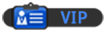
![[Image: Bulbasaur_by_bigsharn.jpg]](http://fc03.deviantart.net/fs70/f/2010/113/9/8/Bulbasaur_by_bigsharn.jpg)