01-11-2010, 01:57 AM
[DD-WRT] A first hand look and explanation of everything!
What is DD-WRT?
DD-WRT is a Linux based alternative OpenSource firmware suitable for a great variety of WLAN routers and embedded systems. The main emphasis lies on providing the easiest possible handling while at the same time supporting a great number of functionalities within the framework of the respective hardware platform used.
I've been wanting to play around with custom firmware on a router for ages but the various routers i own aren't supported. I didn't want to splash out on a new router just to have the ability to run DD-WRT as i didn't know what it was like, what features it had or any of the real details, this is why i've made this thread i was googling my heart out with no luck at all. To my relief, a few days ago i got the chance to pick up a cheap Linksys WRT54GL router.
I'm not going to lie to you DD-WRT is very well equipped with a mass of tools, some of which i don't know what they do but throughout this thread i will try my best to explain what the features do and why they're used.
Let's get started, i have print screens of EVERY single page in the DD-WRT web interface. For your own safety they're in spoilers.
Linksys WRT54GL box
[spoiler]
![[Image: dd-wrt-box.png]](http://markwood.co.cc/donotdelete/dd-wrt/dd-wrt-box.png) [/spoiler]
[/spoiler]The man himself
[spoiler]
![[Image: dd-wrt-router-and-power-brick.png]](http://markwood.co.cc/donotdelete/dd-wrt/dd-wrt-router-and-power-brick.png) [/spoiler]
[/spoiler]At the time of writing this i was using firmware: DD-WRT v24-sp2
In the DD-WRT web interface there are 8 main top tabs, further options are then within these:
- Setup
- Wireless
- Services
- Securirty
- Access Restrictions
- NAT / QoS
- Administration
- Status
Default Page
Default page
[spoiler]
![[Image: dd-wrt-default-page.png]](http://markwood.co.cc/donotdelete/dd-wrt/dd-wrt-default-page.png) [/spoiler]
[/spoiler]This is the page that you get to when you type your router's IP address into your browser. This page displays basic information about your router and network. Anyone can get to this page, you do not need to log in.
You need to log in to see all of the following pages.
Default username = root
Default password = admin
Setup
Basic Setup
[spoiler]
![[Image: dd-wrt-setup-basic-setup.png]](http://markwood.co.cc/donotdelete/dd-wrt/dd-wrt-setup-basic-setup.png) [/spoiler]
[/spoiler]DHCP = Dynamic host configuration protocol. What this basically means is that when a client joins you're network they're automatically assigned an available IP address.
Local IP = The Router's IP
Subnet Mask = 255.255.255.0 (Class C network)
Start IP = Your DHCP pool, it will start assigning IPs from 192.168.2.6
Maximum DHCP users = The maximum number of clients allowed.
Client Lease Time = The time before the IP of a given client is released and re-assigned. (They have to not be connected for that amount of time)
DDNS
[spoiler]
![[Image: dd-wrt-setup-ddns.png]](http://markwood.co.cc/donotdelete/dd-wrt/dd-wrt-setup-ddns.png) [/spoiler]
[/spoiler]DDNS = Dynamic Domain Name System
Basically what DDNS does is it allows you to connect to your home network through a domain name instead of an IP. A very popular service for this is DynDns.org
MAC Address Clone
[spoiler]
![[Image: dd-wrt-setup-mac-address-clone.png]](http://markwood.co.cc/donotdelete/dd-wrt/dd-wrt-setup-mac-address-clone.png) [/spoiler]
[/spoiler]Advanced Routing
[spoiler]
![[Image: dd-wrt-setup-advanced-routing.png]](http://markwood.co.cc/donotdelete/dd-wrt/dd-wrt-setup-advanced-routing.png) [/spoiler]
[/spoiler]VLANs
[spoiler]
![[Image: dd-wrt-setup-vlans.png]](http://markwood.co.cc/donotdelete/dd-wrt/dd-wrt-setup-vlans.png) [/spoiler]
[/spoiler]Networking
[spoiler]
![[Image: dd-wrt-setup-networking.png]](http://markwood.co.cc/donotdelete/dd-wrt/dd-wrt-setup-networking.png) [/spoiler]
[/spoiler]EoIP Tunnel
[spoiler]
![[Image: dd-wrt-setup-eoip-tunnel.png]](http://markwood.co.cc/donotdelete/dd-wrt/dd-wrt-setup-eoip-tunnel.png) [/spoiler]
[/spoiler]Wireless
Basic Settings
[spoiler]
![[Image: dd-wrt-wireless-basic-settings.png]](http://markwood.co.cc/donotdelete/dd-wrt/dd-wrt-wireless-basic-settings.png) [/spoiler]
[/spoiler]AP = Access point
Wireless Network Mode = G = 54MBps, B = 11MBps. IEEE standard 802.11
Wireless Network Name (SSID) = The name that shows up when you're connecting to a wireless network.
Wireless SSID Broadcast = Disabling this will stop your SSID from broadcasting publicly, so that when you scan for networks it won't show up but if you know it's there then you can still connect - It's mainly used for security reasons.
Radius
[spoiler]
![[Image: dd-wrt-wireless-radius.png]](http://markwood.co.cc/donotdelete/dd-wrt/dd-wrt-wireless-radius.png) [/spoiler]
[/spoiler]Radius is used more in corporate networks, it allows you to connect back to your work's server. A token is usually required as authentication such as your MAC address - Again for security reasons.
Wireless Security
[spoiler]
![[Image: dd-wrt-wireless-wireless-security.png]](http://markwood.co.cc/donotdelete/dd-wrt/dd-wrt-wireless-wireless-security.png) [/spoiler]
[/spoiler]Security Mode = The encryption to use for your wireless.
WPA Shared Key = Wireless password.
MAC Filter
[spoiler]
![[Image: dd-wrt-wireless-mac-filter.png]](http://markwood.co.cc/donotdelete/dd-wrt/dd-wrt-wireless-mac-filter.png) [/spoiler]
[/spoiler]MAC Filtering allows you to only allows or deny certain MAC / Physical addresses. Ever single NIC in the world has a different MAC address - This is used for security.
Advanced Settings
[spoiler]
![[Image: dd-wrt-wireless-advanced-settings.png]](http://markwood.co.cc/donotdelete/dd-wrt/dd-wrt-wireless-advanced-settings.png) [/spoiler]
[/spoiler]WDS
[spoiler]
![[Image: dd-wrt-wireless-wds.png]](http://markwood.co.cc/donotdelete/dd-wrt/dd-wrt-wireless-wds.png) [/spoiler]
[/spoiler]Services
Services
[spoiler]
![[Image: dd-wrt-services-services.png]](http://markwood.co.cc/donotdelete/dd-wrt/dd-wrt-services-services.png) [/spoiler]
[/spoiler]SSHd = Secure shell. SSH allows you to connect to your router through means such as a terminal. SSH was designed as a more secure replacement for Telnet. Uses port 22.
Telnet = Different method of connection. Uses port 23.
VPN
[spoiler]
![[Image: dd-wrt-services-vpn.png]](http://markwood.co.cc/donotdelete/dd-wrt/dd-wrt-services-vpn.png) [/spoiler]
[/spoiler]PPTP = Point-to-Point Tunneling Protocol
Hotspot
[spoiler]
![[Image: dd-wrt-services-hotspot.png]](http://markwood.co.cc/donotdelete/dd-wrt/dd-wrt-services-hotspot.png) [/spoiler]
[/spoiler]My Ad Network
[spoiler]
![[Image: dd-wrt-services-my-ad-network.png]](http://markwood.co.cc/donotdelete/dd-wrt/dd-wrt-services-my-ad-network.png) [/spoiler]
[/spoiler]Security
Firewall
[spoiler]
![[Image: dd-wrt-security-firewall.png]](http://markwood.co.cc/donotdelete/dd-wrt/dd-wrt-security-firewall.png) [/spoiler]
[/spoiler]SPI = Stateful packet inspection
VPN Passthrough
[spoiler]
![[Image: dd-wrt-security-vpn-passthrough.png]](http://markwood.co.cc/donotdelete/dd-wrt/dd-wrt-security-vpn-passthrough.png) [/spoiler]
[/spoiler]Access Restrictions
WAN Access
[spoiler]
![[Image: dd-wrt-access-restrictions-wan-access.png]](http://markwood.co.cc/donotdelete/dd-wrt/dd-wrt-access-restrictions-wan-access.png) [/spoiler]
[/spoiler]This is where you can set access times, so you could stop a certain machine from being able to reach the Internet on Mondays from 9am to 4pm for example. You can also block websites.
NAT / QoS
QoS = Quality of service
Port Forwarding
[spoiler]
![[Image: dd-wrt-nat-qos-port-forwarding.png]](http://markwood.co.cc/donotdelete/dd-wrt/dd-wrt-nat-qos-port-forwarding.png) [/spoiler]
[/spoiler]Opening ports to internal machines.
Port Range Forwarding
[spoiler]
![[Image: dd-wrt-nat-qos-port-range-forwarding.png]](http://markwood.co.cc/donotdelete/dd-wrt/dd-wrt-nat-qos-port-range-forwarding.png) [/spoiler]
[/spoiler]Port Triggering
[spoiler]
![[Image: dd-wrt-nat-qos-port-triggering.png]](http://markwood.co.cc/donotdelete/dd-wrt/dd-wrt-nat-qos-port-triggering.png) [/spoiler]
[/spoiler]UPnP
[spoiler]
![[Image: dd-wrt-nas-qos-upnp.png]](http://markwood.co.cc/donotdelete/dd-wrt/dd-wrt-nas-qos-upnp.png) [/spoiler]
[/spoiler]UpnP = Universal plug and play. UPnP allows applications to automatically open ports in your firewall.
DMZ
[spoiler]
![[Image: dd-wrt-nat-qos-dmz.png]](http://markwood.co.cc/donotdelete/dd-wrt/dd-wrt-nat-qos-dmz.png) [/spoiler]
[/spoiler]DMZ = Demilitarized zone. Putting a machine in a DMZ essentially puts them outside of your firewall leaving all of their ports open. This can be a security risk.
QoS
[spoiler]
![[Image: dd-wrt-nat-qos-qos.png]](http://markwood.co.cc/donotdelete/dd-wrt/dd-wrt-nat-qos-qos.png) [/spoiler]
[/spoiler]QoS = Quality of service. You can set what services, ports and traffic get priority over others. This can be useful for capping torrent ports so that downloading doesn't bring your network to a stand still.
Administration
Management
[spoiler]
![[Image: dd-wrt-administration-management.png]](http://markwood.co.cc/donotdelete/dd-wrt/dd-wrt-administration-management.png) [/spoiler]
[/spoiler]Router Password = The password used to log into the web interface of the router.
Keep Alive
[spoiler]
![[Image: dd-wrt-administration-keep-alive.png]](http://markwood.co.cc/donotdelete/dd-wrt/dd-wrt-administration-keep-alive.png) [/spoiler]
[/spoiler]Commands
[spoiler]
![[Image: dd-wrt-administration-commands.png]](http://markwood.co.cc/donotdelete/dd-wrt/dd-wrt-administration-commands.png) [/spoiler]
[/spoiler]WOL
[spoiler]
![[Image: dd-wrt-administration-wol.png]](http://markwood.co.cc/donotdelete/dd-wrt/dd-wrt-administration-wol.png) [/spoiler]
[/spoiler]WOL = Wake on Lan
Factory Defaults
[spoiler]
![[Image: dd-wrt-administration-factory-defaults.png]](http://markwood.co.cc/donotdelete/dd-wrt/dd-wrt-administration-factory-defaults.png) [/spoiler]
[/spoiler]Allows you to restore your router to factory defaults.
Firmware Upgrade
[spoiler]
![[Image: dd-wrt-administration-firmware-upgrade.png]](http://markwood.co.cc/donotdelete/dd-wrt/dd-wrt-administration-firmware-upgrade.png) [/spoiler]
[/spoiler]Allows you to upgrade the DD-WRT firmware.
Backup
[spoiler]
![[Image: dd-wrt-administration-backup.png]](http://markwood.co.cc/donotdelete/dd-wrt/dd-wrt-administration-backup.png) [/spoiler]
[/spoiler]Allows you to backup your current configuration.
Status
Router
[spoiler]
![[Image: dd-wrt-status-router.png]](http://markwood.co.cc/donotdelete/dd-wrt/dd-wrt-status-router.png) [/spoiler]
[/spoiler]Shows various information on the status of your router including memory usage.
WAN
[spoiler]
![[Image: dd-wrt-status-wan.png]](http://markwood.co.cc/donotdelete/dd-wrt/dd-wrt-status-wan.png) [/spoiler]
[/spoiler]Wide area network information.
LAN
[spoiler]
![[Image: dd-wrt-status-lan.png]](http://markwood.co.cc/donotdelete/dd-wrt/dd-wrt-status-lan.png) [/spoiler]
[/spoiler]Local area network information. You can also see active clients from here (who's connected to your network).
Wireless
[spoiler]
![[Image: dd-wrt-status-wireless.png]](http://markwood.co.cc/donotdelete/dd-wrt/dd-wrt-status-wireless.png) [/spoiler]
[/spoiler]Bandwidth
[spoiler]
![[Image: dd-wrt-status-bandwidth.png]](http://markwood.co.cc/donotdelete/dd-wrt/dd-wrt-status-bandwidth.png) [/spoiler]
[/spoiler]The bit i like, this gives you the ability to monitor bandwidth usage for WAN (Internet), LAN (Local) and Wireless (Local).
Sys-Info
[spoiler]
![[Image: dd-wrt-default-page.png]](http://markwood.co.cc/donotdelete/dd-wrt/dd-wrt-default-page.png) [/spoiler]
[/spoiler]I hope this has given you an insight into the sort of things you can achieve by using DD-WRT. I will also be writing a thread about Tomato, check the Networking section for it.
:tux




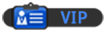
![[Image: nomnomnom.jpg]](http://img844.imageshack.us/img844/884/nomnomnom.jpg)
![[Image: icpn5k.jpg]](http://i56.tinypic.com/icpn5k.jpg)