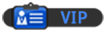First off you obviously need windows 7  after that you need to run this registry file i will attach below.
after that you need to run this registry file i will attach below.
Okay because mark is n00b and wont add a new attachment type i have had to add it as a .txt file so open the attachment and save it as a .reg file.
Then run the .reg file.
Once run you need to navigate to your windows directory, usually "C:\Windows" then go to the "System32" folder, then navigate to the folder called "oobe" if you don't have that folder make a new one and name it "oobe".
Then in the "oobe" folder make a new folder called "info" and open it.
Then in the "info" folder make another new folder called "backgrounds" and open that.
Now add the picture you want your login screen background to be and rename it to "backgroundDefault" and then restart your PC/Laptop and your done.
P.S. The picture you add must be below 250kb in size and also in the .jpg format
Mirrors for the download:
The following files are both .reg files.
Mediafire:
Changing Windows 7 logon background image
Uppit:
Changing Windows 7 logon background image

 after that you need to run this registry file i will attach below.
after that you need to run this registry file i will attach below.Okay because mark is n00b and wont add a new attachment type i have had to add it as a .txt file so open the attachment and save it as a .reg file.
Then run the .reg file.
Once run you need to navigate to your windows directory, usually "C:\Windows" then go to the "System32" folder, then navigate to the folder called "oobe" if you don't have that folder make a new one and name it "oobe".
Then in the "oobe" folder make a new folder called "info" and open it.
Then in the "info" folder make another new folder called "backgrounds" and open that.
Now add the picture you want your login screen background to be and rename it to "backgroundDefault" and then restart your PC/Laptop and your done.
P.S. The picture you add must be below 250kb in size and also in the .jpg format
Mirrors for the download:
The following files are both .reg files.
Mediafire:
Changing Windows 7 logon background image
Uppit:
Changing Windows 7 logon background image